System Tray
![]()
The RefShelf has its own icon in the system Tray. By using this icon, you can get instant access to the program. It's especially useful when the Shelf window is hidden and you need to re-open it (not using the hotkeys), or you want to exit the program when the Close button behavior changed to "Minimize Shelf into Tray".
Tip
By default, the Tray icons of newly installed programs are hidden. To access hidden icons, click on the "Show hidden icons" button near the system Tray (">" or "^" on Windows 10).
If you want to move hidden Tray icons to the permanent observation area of Tray, do the: 1) right mouse click on Taskbar > 2) Taskbar Settings > 3) "Select which icons appear on the taskbar" under Notification area > 4) "On" in front of desired icon.
Left Mouse Button Click on Tray
When you single click on the Tray with a left mouse button, it switches the visibility of the Shelf. Just like the Tray context menu item (Alt+S) - Show/Hide Shelf or Alt+S global hotkey does.
Tray Context Menu
Note
To open up the RefShelf System Tray context menu, make the right mouse click on it.
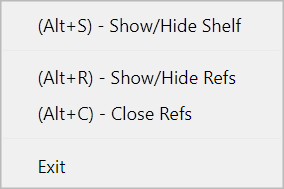
"(Alt+S) - Show/Hide Shelf" - bring the Shelf to the screen as an currently active window if it was hidden. If the Shelf window it not hidden, this option will hide (minimize into the Tray) the Shelf from the screen. In other words, it is a toggle between currently active and hidden states of the Shelf. Using this option is the is a way to put the Shelf to the background, but not exit the program. The feature especially useful when you already have some opened Reference Windows and do not need the Shelf with the Cards right now. For the more smooth and faster workflow, you can use the global hotkeys. They must be activated in the settings options.
"(Alt+R) - Show/Hide Refs" - toggle the visibility of all currently opened Refs. A way to temporarily hide all opened Refs from the screen without closing them. Pressing this hotkey again will restore all the hidden Refs on the screen.
"(Alt+C) - Close Refs" - сlose all currently opened Reference Windows at once.
"(Alt+F4) - Exit" - shut down the program and all opened Reference Windows.
Note
If you changed the behavior of the Close button to "Minimize Shelf into Tray", this is one of two possible ways to exit the program. The second is to use the usual Alt+F4 hotkey.